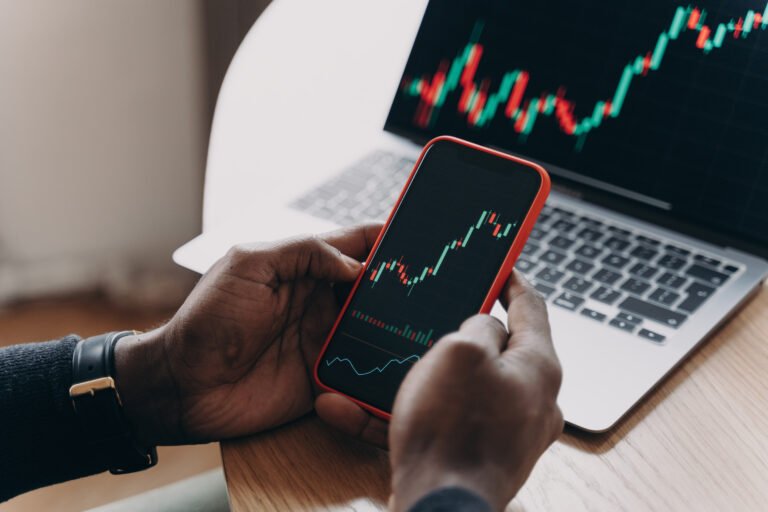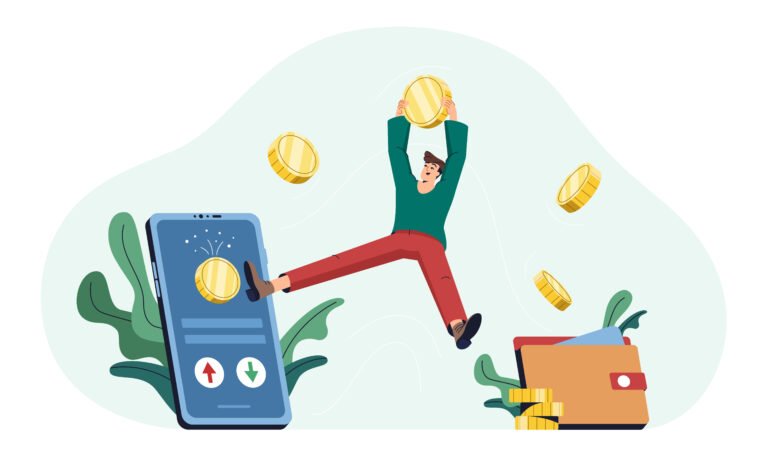If you’ve ever opened a bank app, sighed, and wished your money would just make sense, welcome. Quicken has been helping people organize financial chaos for decades, and today it offers both cloud-first and classic desktop tools depending on how deep you want to go. This guide gives you seven practical, no-fluff ways to use Quicken personal finance tools to save time, reduce stress, and actually hit your goals.
Quick snapshot: Quicken now has cloud products (Simplifi and Business & Personal) and Classic desktop plans; their pricing and plan pages list current tiers and offers. Many plans are billed annually and there’s typically a trial/money-back window to test the app.
Why Quicken? A quick, honest take
Imagine your financial life as a messy kitchen: receipts on the counter, coffee in the sink, a calendar full of overlapping meal plans. Quicken is the kitchen organizer. It won’t cook for you, but it will label the jars, sort the cupboards, and tell you when you ran out of milk.
Quicken Simplifi is streamlined and mobile-first made for budgeting, alerts, and seeing projected cash flow. Classic (Deluxe/Premier) is deeper: tax schedules, reconciliation, and richer investing tools. Pick the one that matches how hands-on you want to be.
1) Choose the right Quicken plan (and stop second-guessing)
Picking a plan is the first decision where people stall. Ask yourself three quick questions:
- Do you want a mobile-first, simplified budgeting experience? Consider Simplifi.
- Do you reconcile investments, track tax schedules, or need advanced reports? Look at Classic Premier.
- Do you run a small side business or rentals? Quicken Business & Personal may be the fit.
Pro tip: If you’re undecided, use the trial/money-back period to test real use not just poke around. Enter two months of transactions and try reconciling a statement. That’s the fastest way to see value.
2) Setup like a pro: the order matters
Rushing setup causes messes later (duplicate transactions, miscategorized accounts). Here’s an order that saves headaches:
- Add accounts first — checking, savings, credit cards, retirement, investment.
- Connect bank feeds (or import CSV/QIF if your bank doesn’t connect). If importing, clean the CSV: dates in YYYY-MM-DD, consistent numeric formats, heading row present.
- Create categories & rules — automate categorization for recurring items (Netflix Entertainment).
- Run a reconciliation — pick a recent bank statement and reconcile to the penny.
Mini case: I helped a friend who had 3 credit cards and two checking accounts. She imported 9 months of CSVs and spent a weekend creating 12 category rules. After that, monthly budgeting dropped from 90 minutes to 20. The initial time investment paid off in calm.
Pro tip: export a copy of your Quicken data file before big imports its insurance.
3) Secure your accounts — real steps you can take today

Security matters. Quicken publishes its security approach: 256-bit encryption for data transmission and storage, multi-factor protections, and LifeHub controls for cloud services. That’s industry-standard, but you still need to be careful on your side.
What to do now:
- Turn on MFA for your Quicken account and for your email.
- Use a strong, unique password (password manager = friend).
- Keep a local backup of the desktop file and an encrypted copy off-site (e.g., password-protected cloud archive).
- Review connected institutions periodically revoke old tokens.
Imagine if your finances were a locked safe: Quicken is the bank’s vault, but you still keep the key. Treat your login like the key and store it safely.
4) Build a budget that actually works (not a spreadsheet graveyard)
There are two common budgeting styles in Quicken:
- Envelope / allocation style — set aside money for categories (good for bill-heavy months).
- Cash-flow forecasting — Simplifi excels here: it projects upcoming bills and shows your “spendable” dollars.
Example (realistic): Sarah earns $5,000/month. She sets 30% to housing, 10% to debt repayment, 10% to saving, 20% to essentials, 15% to variables, 15% to fun. The habit that stuck: each payday she transfers the fixed amounts into separate savings buckets (virtual envelopes). That simple act removed the “Where did my money go?” panic.
Pro tip: Use Quicken alerts to notify you when a category is approaching its limit or when a scheduled bill is due.
5) Automate — then check
Automation is where Quicken shines: scheduled transactions, bill reminders, and automatic categorization reduce friction. But automation can cause stale bank names to change, or a recurring payment’s descriptor changes and the rule misses it.
Rule of thumb:
- Automate routine transactions (payroll deposits, mortgage).
- Review auto-categorized transactions weekly for the first 60 days.
- Keep a “manual-check” hour once a month for oddities.
If you automate everything and never check, data quality decays. You want to automate the boring parts, not ignore the accounting.
6) Investments & taxes — use Quicken where it helps most

If you hold investments, Quicken Classic Premier provides portfolio reconciliation, cost-basis handling, performance tracking and tax-report friendly exports. Reconcile investment transactions at least quarterly. Mistakes here compound.
Mini-case: Mark, a part-time investor, found a $600 dividend mis-categorized as income. Once corrected, his tax prep was cleaner and he avoided a reporting error.
Pro tip: label investment accounts by broker + tax status (e.g., “Vanguard Roth”) to avoid confusion at tax time.
7) Advanced tips & troubleshooting
- Duplicate transaction cleanup: Use Quicken’s matching tools first, then manually delete for stubborn duplicates.
- Bank mismatch (balance off): Check pending items and uncleared transactions. Often the issue is one or two missing fees or merchant refunds.
- Multi-entity workflows: Create separate data files for clearly separated entities (personal vs rental vs small business). Sync selectively using companion mobile apps.
If you depend on Quicken for business/rental accounting, consider hiring a bookkeeper for the initial setup; it saves months of rework.
FAQs
Is Quicken secure?
Yes Quicken uses 256-bit encryption and published cloud security practices. Follow recommended MFA and backup practices.
Do I need Classic if I use Simplifi?
Not always. Use Simplifi if you want mobile-first budgeting and fast cash-flow insight. Use Classic if you need deep reconciliation, tax schedules, or detailed investment reports.
How do I cancel or get a refund?
Quicken typically offers a trial/money-back guarantee on many plans; follow the account/subscription flow or contact support for refund specifics. Always check current terms before purchasing.
30-day action checklist (your quick wins)
- Decide Simplifi vs Classic (try the trial).
- Add all accounts and connect bank feeds.
- Create 8–12 category rules for automations.
- Reconcile one bank statement.
- Turn on MFA and create local backups.
- Set up 2 recurring transfers: emergency fund + debt payoff.
- Build a 3-month spending forecast.
- Create one watchlist for investments.
- Schedule a monthly 30-minute finance review.
- Export a tax-friendly report (if you use Classic Premier).
Final thought
Quicken personal finance tools are powerful because they let you go as deep as you need. Start simple. Automate the repetitive stuff. Check the data. And treat security like table stakes because it is. With a 30-day test and a 60-minute setup session, you’ll see whether Quicken moves your money from “mystery” to “managed.”
Sources & Further Reading
- Quicken plans & pricing (current offerings)
- How Quicken protects financial information (security statement)
- Quicken Simplifi product page (budgeting, features)
- Third-party comparative reviews & alternatives